Specify the entrance of your program
Introduction
The Main Class step is to select a class as the entrance of your java program, which has "public static void main(String [] argv)" defined.
Usage
You can input your main class name or select from the tree:
If you selected "Windows GUI type" at the previous step, you can select a picture to be the spash window:
If you selected "Service type", you need to configure the Service Name for Windows at this step.
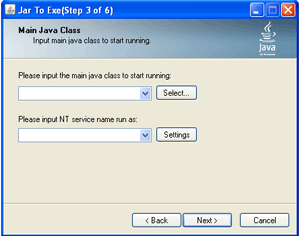 |
 |
|
|
Please input the main java class to start running
An edit box for main class, you can input the class name directly, or select a recent class name. Or click "Select" button and select from the tree.
![]() At command line mode, this parameter is "/m".
At command line mode, this parameter is "/m".
Select ...
Popup a classes tree, you can select your entry point of your program.
Select a picture to enable splash window
An edit box for an image file name. You can input the image file name or select a recent file name. Or click "Browse" button to open a file dialog to select an image file.
![]() At command line mode, this parameter is "/splash".
At command line mode, this parameter is "/splash".
Close splash when first window opens [since 2.0.6]
Let the splash window close automatically when first awt/swing window opens.
![]() At command line mode, this parameter is "/closeonwindow". The default value is true, so it is required to "/closeonwindow:false" explicitly to disable.
At command line mode, this parameter is "/closeonwindow". The default value is true, so it is required to "/closeonwindow:false" explicitly to disable.
Specify splash title [since 2.0.7]
To set a customized splash title string to show on the task bar. If there is no title string, the splash window does not appear in the task bar.
![]() At command line mode, this parameter is "/splashtitle <title>".
At command line mode, this parameter is "/splashtitle <title>".
Browse
Popup a file dialog to select an image file for splash window on disk.
Test
A button to test the image file as a splash window.
Please input NT service name run as
For Service on Windows, you need to input a ServiceName. For Service on Linux, the Service Name is the Program Name, the file name.
![]() At command line mode, this parameter is "/service".
At command line mode, this parameter is "/service".
Settings
For Service on Windows, you can set the Service Show Name, Description, Dependencies, etc.
See Also
- See Splash Window page for more information about Splash Window.
- See Run as Service page for more about Service.
- Prev Step: Step 2: Select Type page for selecting application type.
- Next Step: Step 4: Protect page for selecting a protect type.

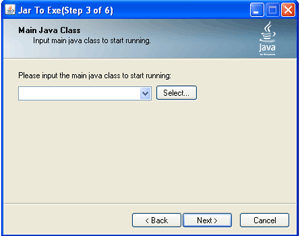

Comments
Hi,
Hi,
I have some problems with the Step 3: i have done a Java Desktop Application my App have a main class. I select the java class with the main but when i try to execute the .exe an error message appears and say: "The main startup class could not be found."
What i have to do? Should i specify in Netbeans (the IDE) where and which is the main class?
Thanks for your Attention,
Giacomo
It is the class has "main()" defined
The main class is the entry point of your program, which has "public static void main(String[] argv)" defined.
If it tells "not found", you can get the details of the problem by following the first tip in http://www.jar2exe.com/support/faq/
Add new comment